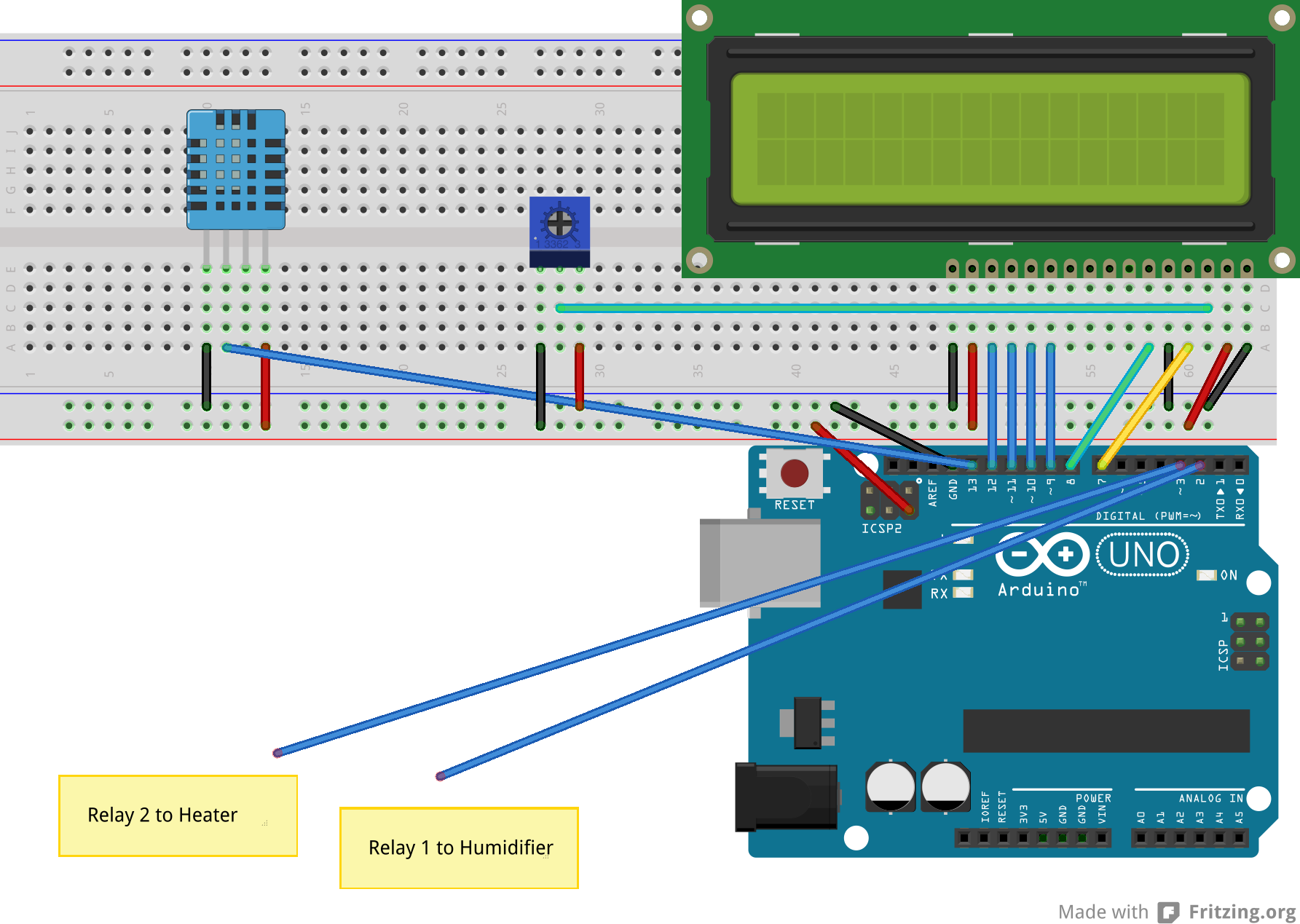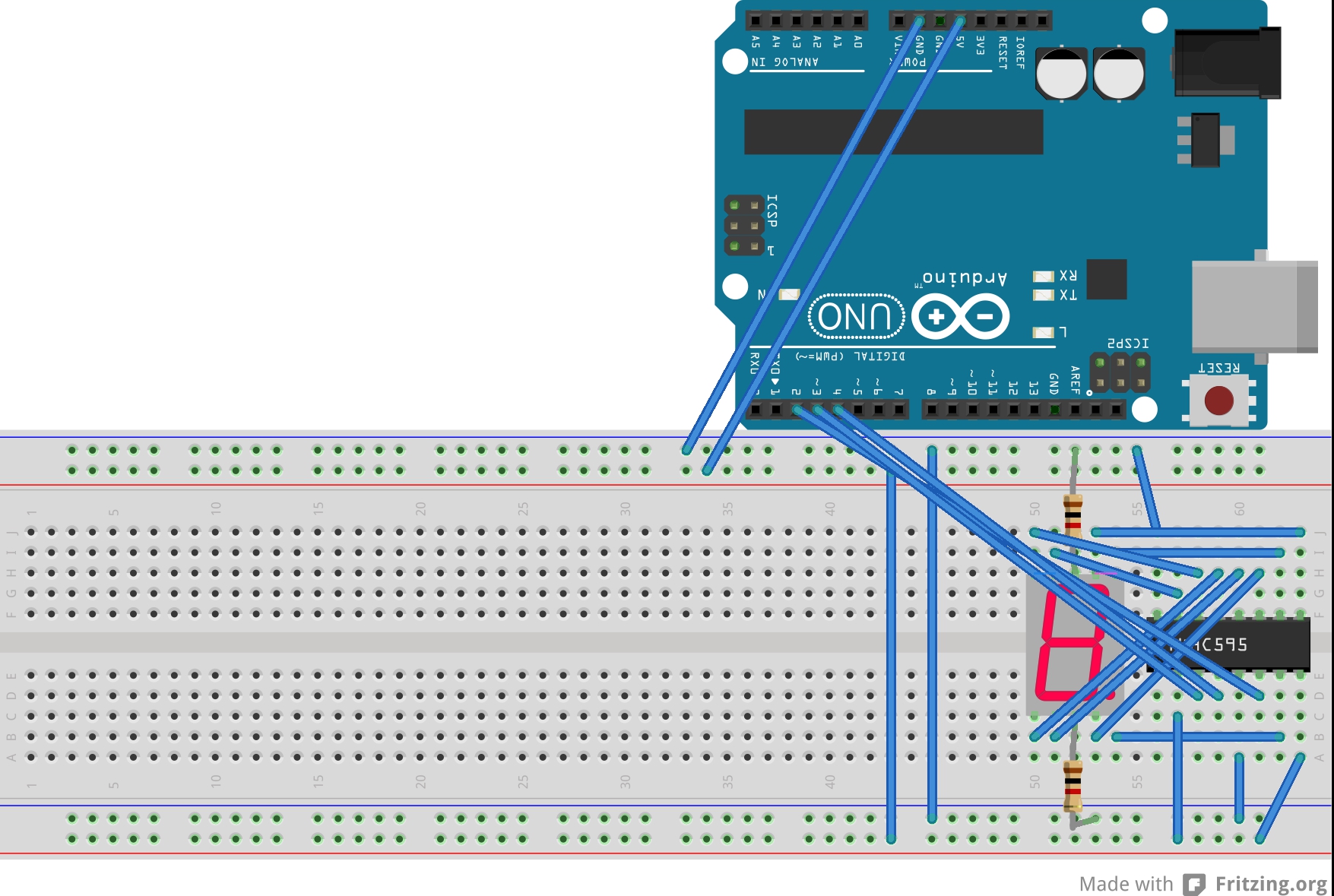After the workshop, I plugged in my Indiuno with the LCD and within half an hour had the LCD working.
Source: http://arduino.cc/en/Tutorial/LiquidCrystal
Photos:
Next up was using the 7-segment display and the shift register. After a lot of googling and experimenting – finally managed to set it up so that it counts from 0 to 9. I used the on-board switch on pin # 7. Had to use a lot of binary to decimal conversions to get the numbers correct – but finally got it down pat 🙂
Attached circuit diagram and sketch if anyone’s interested.
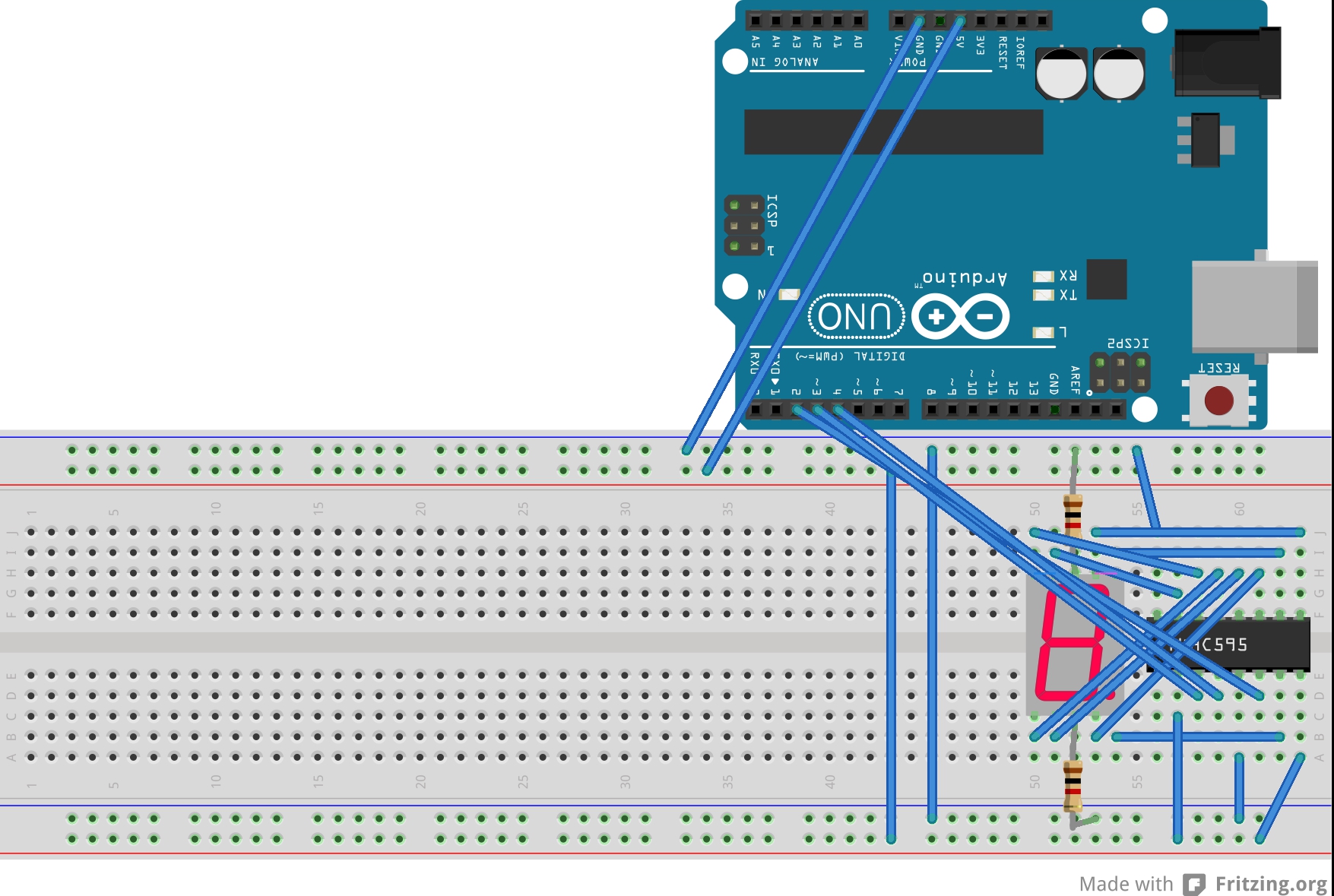
//Pin connected to ST_CP of 74HC595
int latchPin = 4;
//Pin connected to SH_CP of 74HC595
int clockPin = 3;
////Pin connected to DS of 74HC595
int dataPin = 2;
int buttonPin = 7;
int numberToDisplay = 0;
int segNumbers[10] = {126,48,109,121,51,91,95,112,127,123};
void setup() {
//set pins to output so you can control the shift register
pinMode(latchPin, OUTPUT);
pinMode(clockPin, OUTPUT);
pinMode(dataPin, OUTPUT);
pinMode(buttonPin,INPUT_PULLUP);
}
void loop() {
// take the latchPin low so
// the LEDs don't change while you're sending in bits:
digitalWrite(latchPin, LOW);
// shift out the bits:
shiftOut(dataPin, clockPin, LSBFIRST, segNumbers[numberToDisplay]);
//take the latch pin high so the LEDs will light up:
digitalWrite(latchPin, HIGH);
if (digitalRead(buttonPin) == LOW){
numberToDisplay++;
if (numberToDisplay > 9) {numberToDisplay = 0;}
}
while(digitalRead(buttonPin)==0);
delay(100);
}